Python is a popular and most versatile programming language used for web development, data science, machine learning and more. In this blog we are see the steps to install python on windows.
Download Python
- Open a web browser and go to the official python website: https://www.python.org/
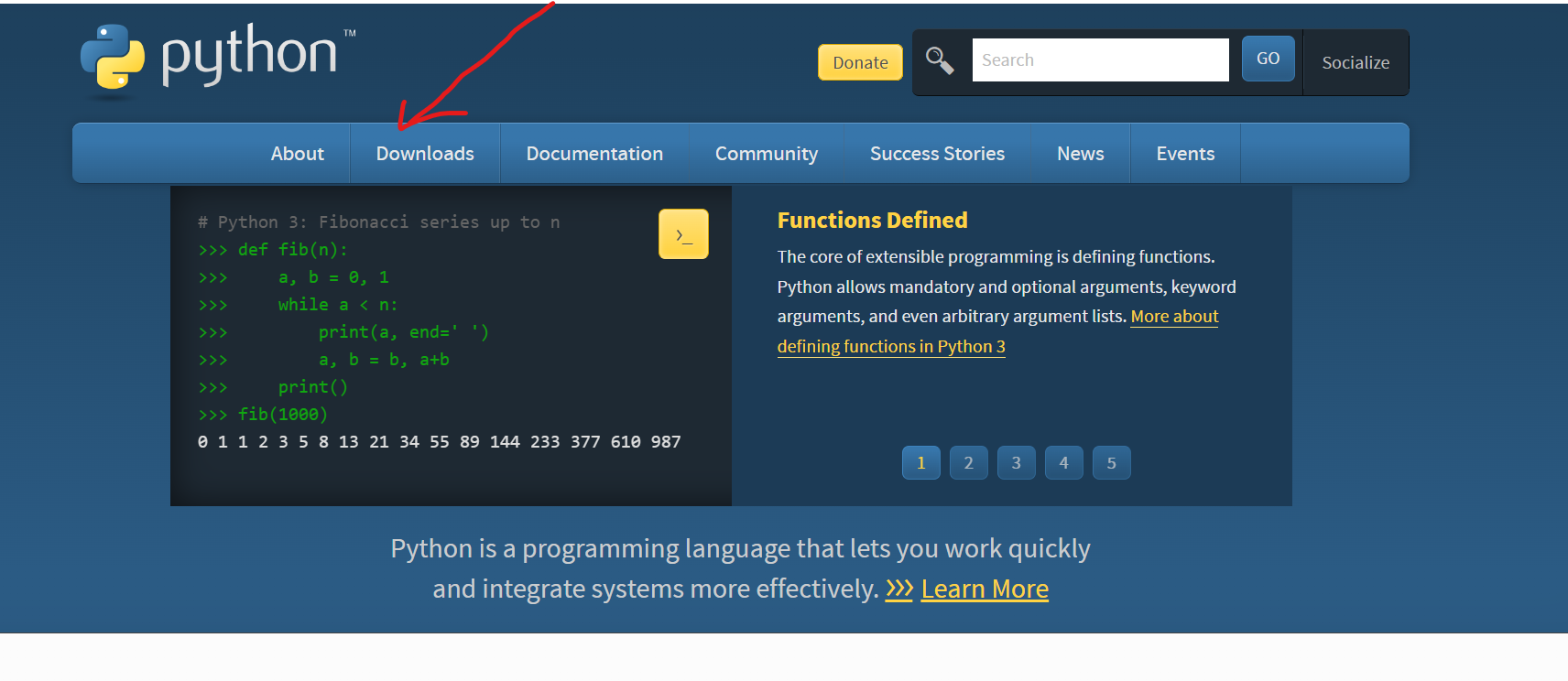
2.Click on downloads. The website automatically detects your operating system and shows the latest python version for windows.

3. You might see "Download Python 3.X.X". Click on this button to download the installer.
Run the Installer
- Once the download is complete, open the download file (python-3.x.x-amd64.exe or similar).
- The installer will open a setup wizard.
Configure the Installation
- choose the option to install the launcher for all users by checking the corresponding checkbox, so that all users of the computer can access the python launcher application
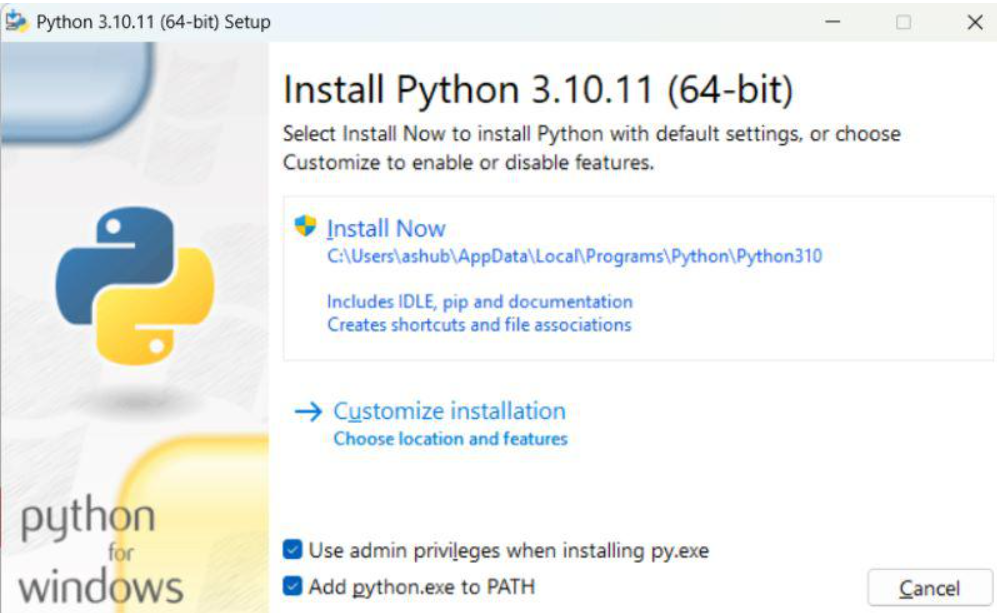
2. Click "Install Now" to proceed with the default configuaration.
Complete the Installation
- The installer will copy files and set up Python on yopur system. It might take few minutes
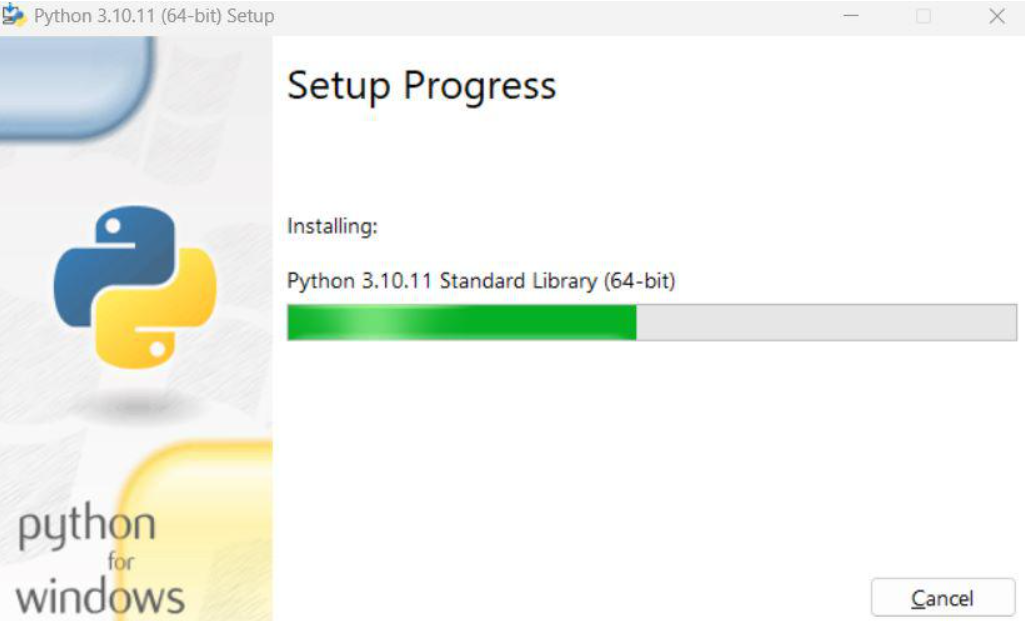
2. Once the installation is complete, you will see a screen with the message "Setup was successfully".

3. You can click on "Disable path length limit" if prompted. This removes a restriction that clould affect certain python libraries.
Verify the Installating
- Open command Prompt. Add flowing command for check python version.
py --version
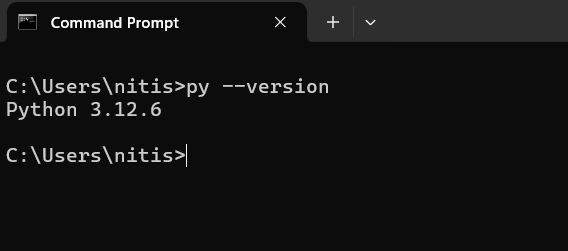
Install Pip
pip is a package manager for python that comes pre-install python. To confirm it's installed. enter following command in command prompt.
pip --version
if it's not install, you can manually install it by following link: click
Test Python
- open command prompt and type:
py
2. This command open python power shell. This is look something like this.

3. try to runnung simple command, like print "Hello world"

4. Press (Ctrl + z) or type (exit()) to exit the intractive shell.
Conclusion
Congratulations! You have successfully installed python on your windows system. You can now staring builting amazing project using python.




Login to leave a comment.